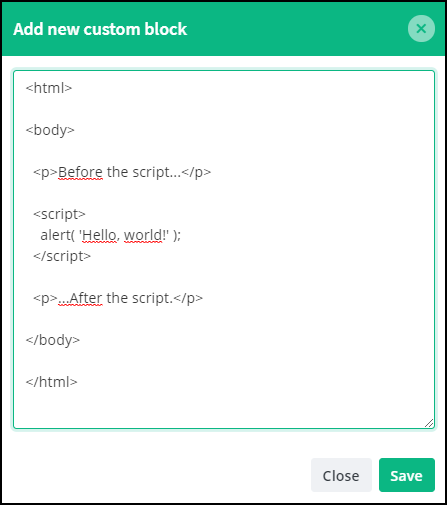The containers are placeholders for components. The components are the elements that are shown on your webshop to your pages, you need to choose the filling. The filling is the components. Each column can contain up to 4 components. You can choose between eight different components: Headline, Image, Products, Text, Video, Carousel, Card, Custom.
Select the component you want. The various components give your design different opportunities.
If you have chosen preset, you are still able to edit and add both containers and components.
Headline:
You can add headlines to your page.
A headline is an important part of your design. Make a headline that stands out and helps on your SEO (Search engine optimization).
Start by typing in your headline, now select the size, choose between h1, h2, h3, h4 (h1 is the largest). Now align text, choose where you want to place the headline. Lastly choose from color, the from color is the color of your headline.
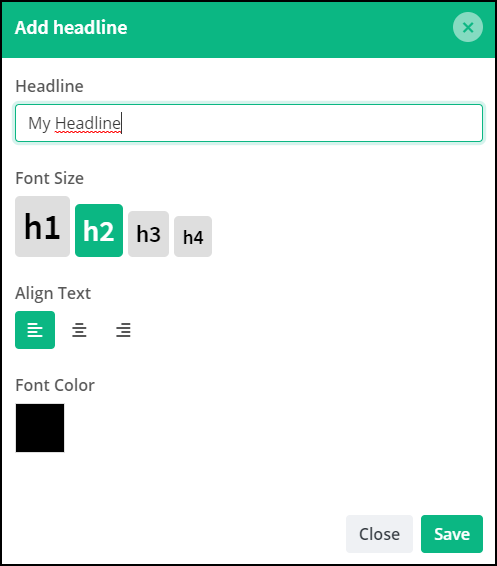
NOTE: It's always a good idea to write the text directly in the text field in this way you avoid copying formatting form e.g. Word or Pages. Remove formatting when coping text from e.g. Word or Pages by pressing: (Mac IOS) command, option, shift, V / (PC) control, shift, V.
Image:
You can add images to your page.
Images help make your pages more personal. Upload as many images as you want. You can upload PNG, JPG and GIF files up to 500KB.
If you want a pictures side by side and want them to have the same size, be sure the images you upload are the same size.
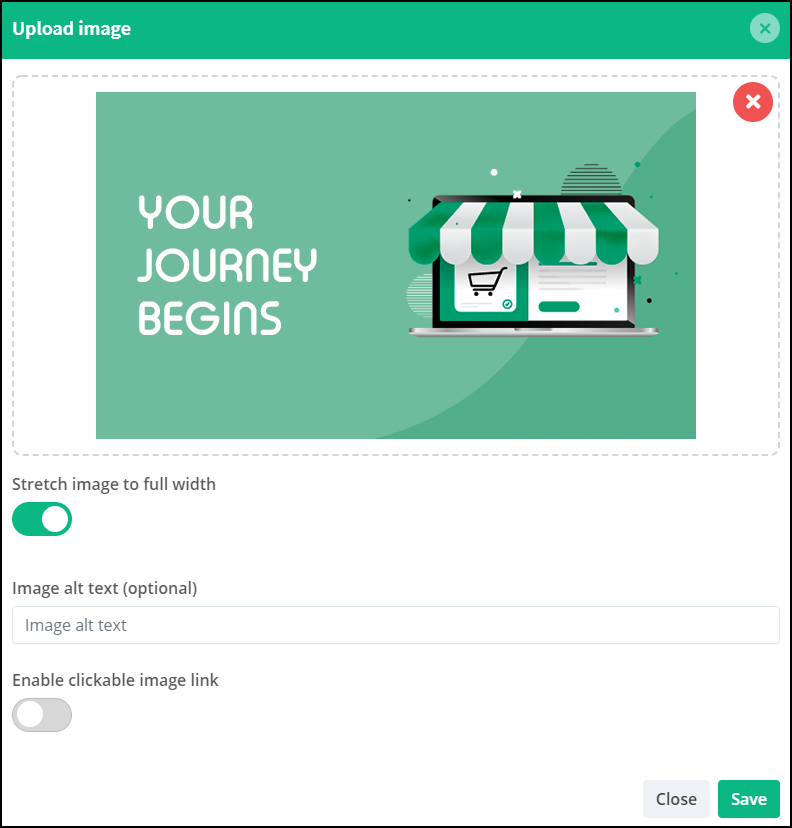
You can add links to the uploaded images. Add s link by clicking on the "Enable clickable image link"-button. Now add your link.
E.g. If you have an image of a product, link to the product page, where your costumes can buy the product.
Products:
You can add your products to your pages.
With selected products, you are free to choose which of your products you want to showcase on your pages, and if you want. You choose the number of rows and columns, and whether you display your most recently added products or among all your products. This function shows selected products, it's a good way for you to show your visitors and costumers your products.
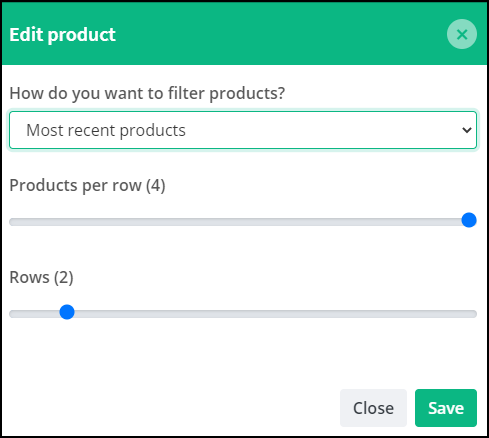
Firstly you need to choose how you want to filter your product.
Choose between:
1. Most recent products
2. Choose your own products
Now choose how many products you want per row and how many rows you want.
Text:
You can add text to your pages.
You can easily add catchy text to your page. You can write and edit text directly in the designer.
Choose for example size, color, type. You can also add images, links, videos and more.
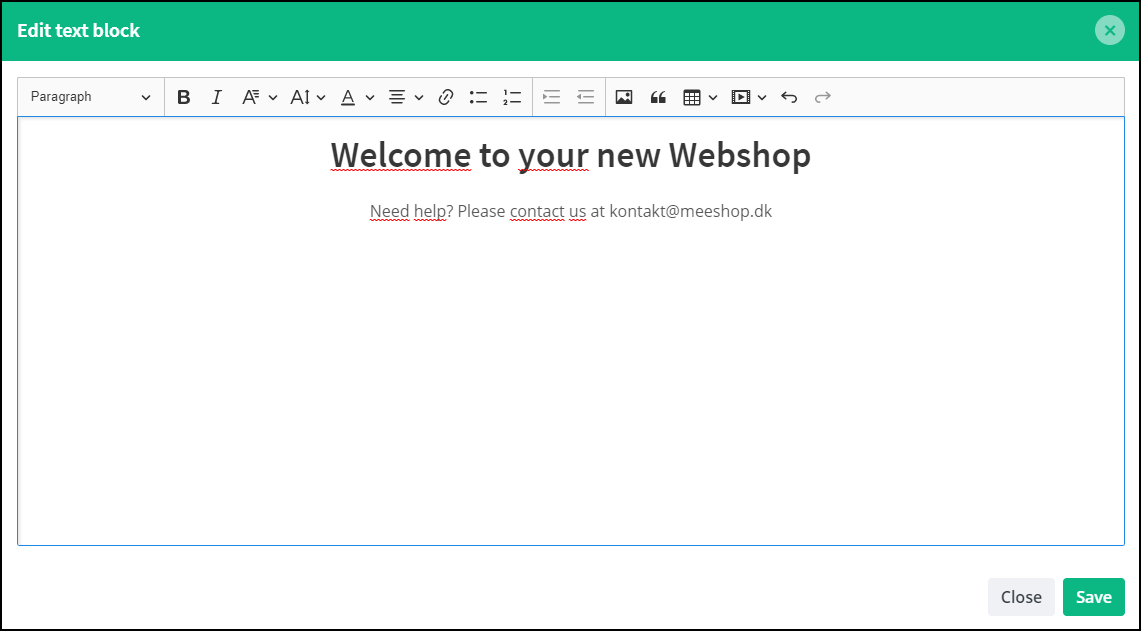
Write the text you want, we recommend you to write it directly instead of copying from e.g. Word or Pages.
Choose the text color, alignment, font and size. If you add images your text will wither apper underneath or above the picture.
NOTE: It's always a good idea to write the text directly in the text field in this way you avoid copying formatting form e.g. Word or Pages. Remove formatting when coping text from e.g. Word or Pages by pressing: (Mac IOS) command, option, shift, V / (PC) control, shift, V.
Video:
You can add videos to your pages.
Make your webshop more exciting and personal by adding Youtube or Vimeo videos to your pages. With our video feature, you can add videos that can help present your products. Having something lively on your pages help attracts your costumers attention. Videos can represent your webshop in a more fun way.
Upload the video you like by entering your YouTube or Vimeo link.
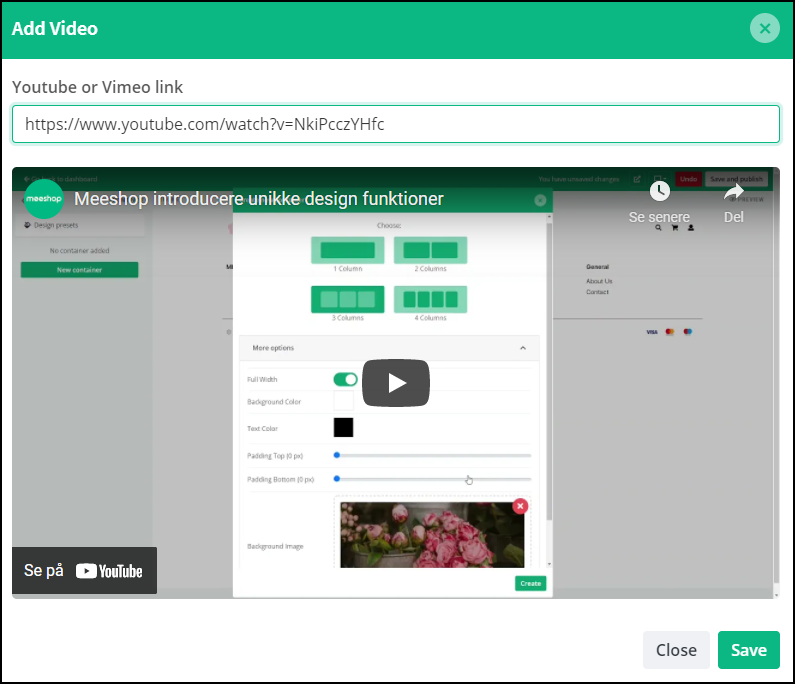
Carousel:
You can add image carousels to your pages.
An image course is a series of pictures that will slide automatically. Having something lively on your pages help attracts your costumers attention.
The image carousel can for example be used to create awareness around promotions, offers, sale and/or selected products. With our image carousel you can add all the images you want. You can also add links to the different uploaded images and create a direct and easy access to what is displayed in the carousel.
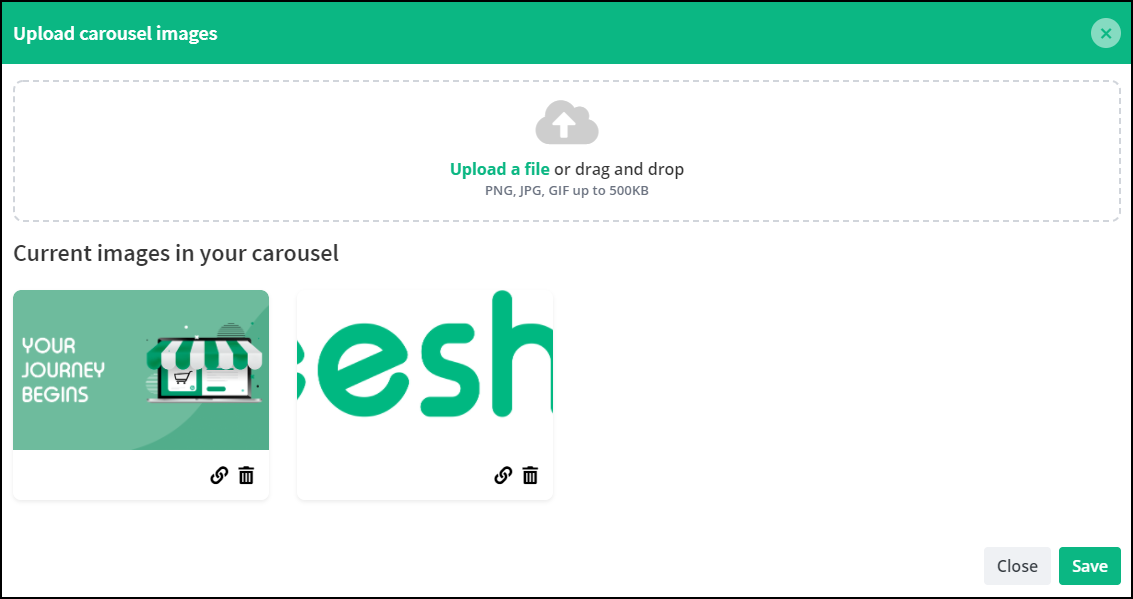
Card:
You can add cards to your pages.
The card function makes it easy for you to pressent information and products. The feature allows you add images with text, icons, colors, size, buttons and much more.
The card function is a good way to present your products and lure your costumers into selected pages. If you add links or buttons to your card you can create a direct access to what is displayed on the card (e.g. a product).
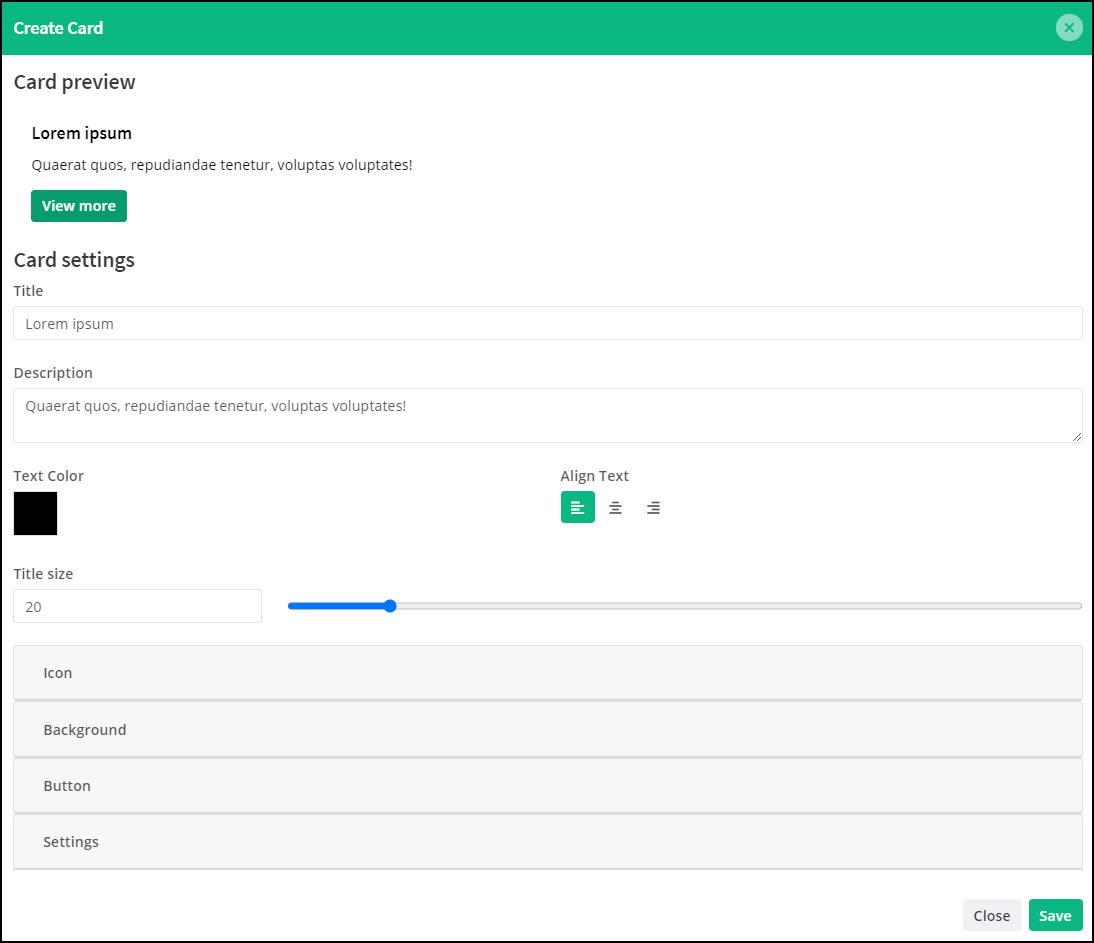
Custom:
You can add custom code to your pages.
With the custom function, you can get it just the way you want. You can easily add code and unleash both your own and Meeshop's potential.
You can add and edit in html, CSS and JavaScript as much as you want.